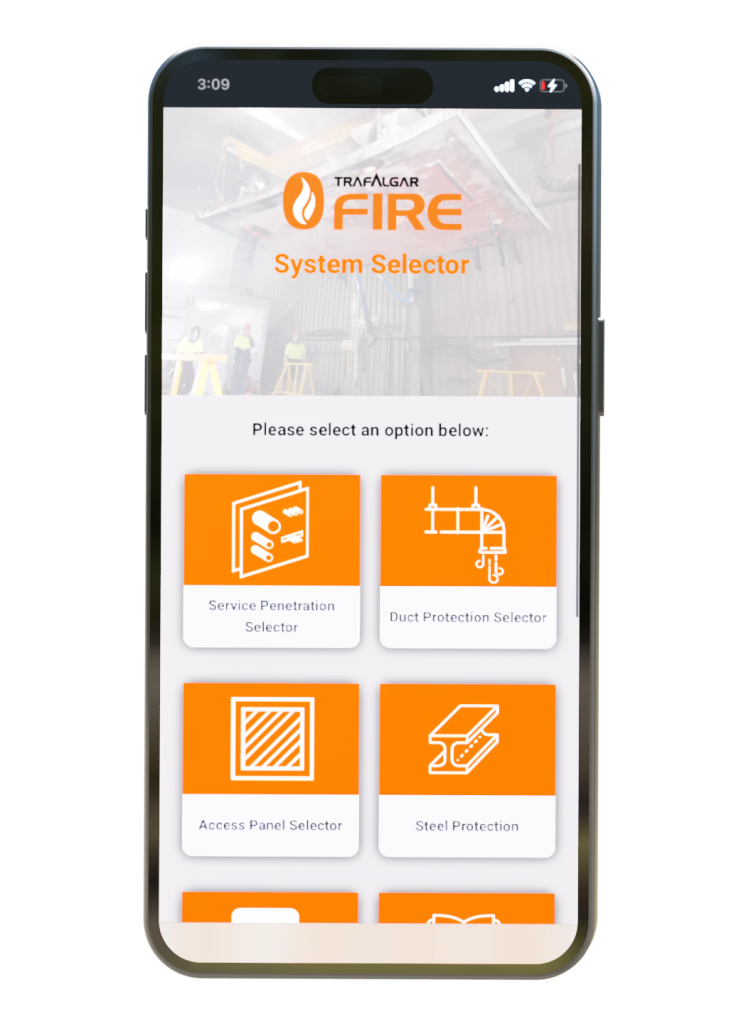Installation Instructions
While the T-Fire Product Selector can be accessed directly via any web browser, it has been optmised as a Progressive Web App (PWA), ready for installation on supported mobile devices.
Progressive Web App’s do not need to be installed via an ‘app store’, they can be installed directly from your devices web browser. We offer installation pathways for iPhone (Safari web browser), and Android (Google Chrome web browser). Please select your appropriate installation pathway from the options below.
Installation on iPhone (IOS Devices)
To install the product selector on your Apple IOS Device, open the Safari web browser and visit: https://selector.tfire.com.au
Click on the ‘share’ icon at the base of the Safari web browser. This icon is located at the base of your screen, as illustrated via the arrow in the accompanying image.
Then click ‘Add to Home Screen’ and click ‘Add’ once again. The application should now appear on your homepage.
If you require further assistance, please watch the installation video above.

Installation on Android Devices
To install the Product Selector on your Android Device, first open the *Google Chrome Web Browser (Chrome offers the best PWA Support), and browse to the selector at: https://selector.tfire.com.au
First click on the three dots in the top right-hand corner, then scroll down the dropdown list and look for ‘Add to Home Screen’.
Click on the ‘Add to Home Screen’ button, and then follow and accept the options offered by Google to facilitate the installation.
If you have any issues with installation via this method, please check that your Chrome Web Browser is up to date.
*If you have a Samsung device, please note that Samsung’s default ‘Internet’ web browser does not support PWA installation, so please select Google Chrome in this instance.

Direct Web Access
You don’t have to install the Tfire Product Selector on a device, you can access it directly via the web via supported web browsers. Simply register to use the Selector, and then follow the subsequent prompts to gain access. Click here to access the Tfire Product Selector.
How it works
Step 1 – Select Your Criteria: Begin by choosing the fire barrier type and material that suits your project, whether it’s ceilings, floors, walls or shafts. Then, effortlessly select the specific services you need from our user-friendly dropdown menus. Our intuitive interface guides you every step of the way, ensuring precision.
Step 2 – Find Your Right Solution: Once your criteria are in place, hit the search button, and let the magic unfold. The T-Fire System Selector instantly scans our extensive database, curating a personalized list of compliant systems designed explicitly for your unique project. Say goodbye to sifting through endless lists and navigating complex certification documents; now, efficiency is at your fingertips.
Step 3 – Explore Your Options: Click on any system in the results, and you’ll have all the essential details right at your fingertips. From system specifications to direct links to our website’s product pages, you’ll find everything you need to make informed decisions quickly.
The Benefits – Your Time, Your Success: The System Selector is here to simplify your work and save you valuable time. By streamlining the compliance search process, we enable you to focus on what matters most: providing safe, compliant, and efficient fire protection solutions.
Discover the ease, speed, and confidence that the T-Fire System Selector brings to your projects.
Access it now on any device or download it on Android and iOS as an app, because when it comes to excellence, we’ve made it effortless. It’s not just a tool; it’s your partner in excellence.
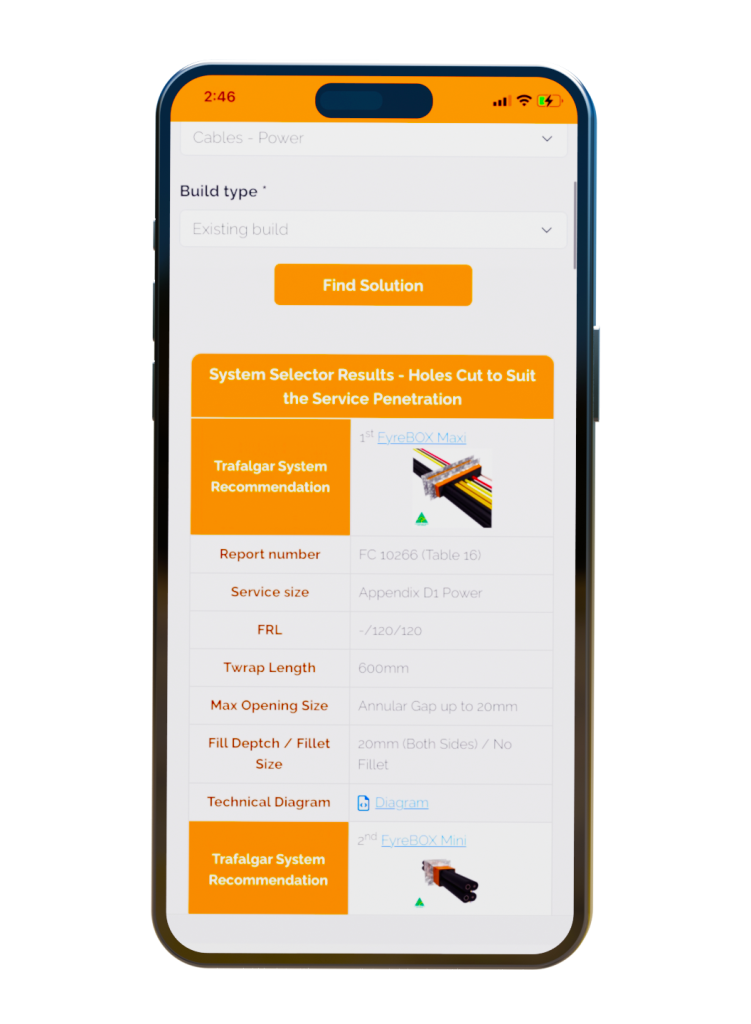
Designed with your needs in mind, this user-friendly web-based tool is entirely FREE and also available for download on Android and iOS devices, making it accessible to you wherever you go.
The T- Fire System Selector empowers you to effortlessly discover the right fire-stopping solutions for your projects. With just a few clicks, you can filter by fire barrier type, services, and specific barrier materials, ensuring you find compliant systems that align perfectly with your requirements.
Our latest update brings even more features and enhancements:
- My Project Specs: Our most requested feature is here! The new “My Project Specs” Feature allows you to save your searches into projects for easy reference. Say goodbye to re-entering information and hello to a streamlined workflow!
- Service Penetrations Selector: Simply input your passive fire problem details, and our selector will guide you to the perfect compliant system.
- Access Panel Selector: Quickly find the right products by choosing your fire barrier type, maximum size, barrier specifications, and door type.
- Duct Protection System Selector: Ensure optimal duct system protection by entering fire exposure, duct dimensions, and fire barrier type.
The updated interface ensures smoother navigation, making it easier than ever to find what you need. Plus, gain quick access to our website, technical manuals, test reports, and more, ensuring you have all the information you need right when you need it.
The System Selector doesn’t stop at providing results; it goes the extra mile. It offers technical drawings, granting you comprehensive insights, and connects you directly to our website’s product pages, where you can access test reports, installation videos, MSDS sheets, and more.
Explore the updated Trafalgar System Selector today and discover how easy it is to find the perfect fire stopping solution for your project. Trust Trafalgar. Insist On Orange.